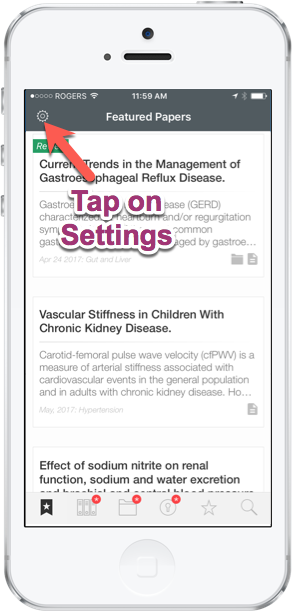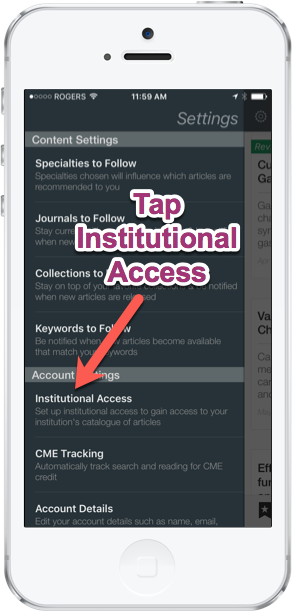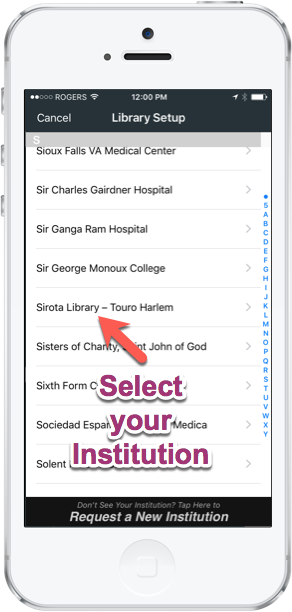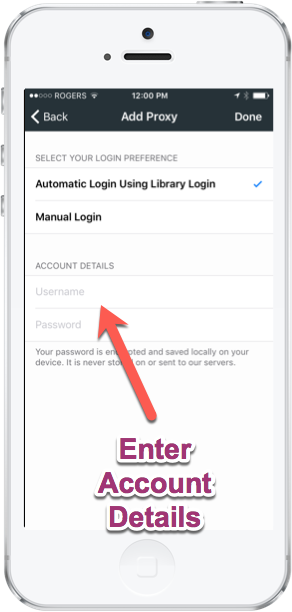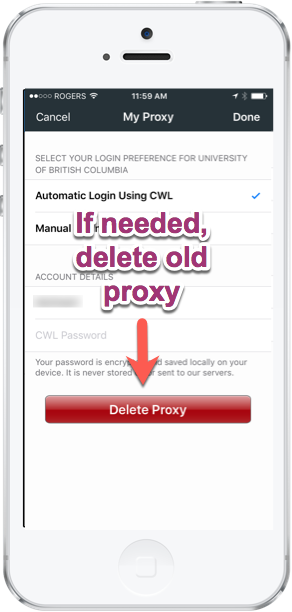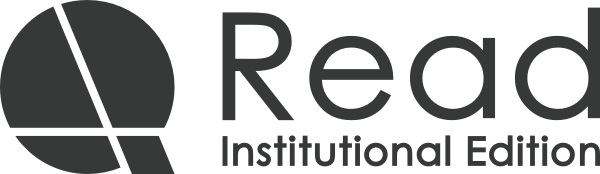Getting Started with Read by QxMD
Never used Read before?
- Go to ReadbyQxMD.com or install our mobile app for iPhone/iPad or Android
- Sign up and you’ll be prompted to add your institutional access
For mobile users who have already registered in Read
- Go to settings (Tap image of the gear)
- Tap “Institutional Access”
- Select your institution name, eg. Harvard University, Sirota Library – Touro Harlem, Massachusetts General Hospital, etc (delete any prior proxy if necessary)
- Enter your library username and password
For web users who have already registered in Read
- Sign in at ReadbyQxMD.com
- Rollover your name in top right of screen
- Select “My profile”
- Change your institution
Changing Your Institution on the Read by QxMD Web App
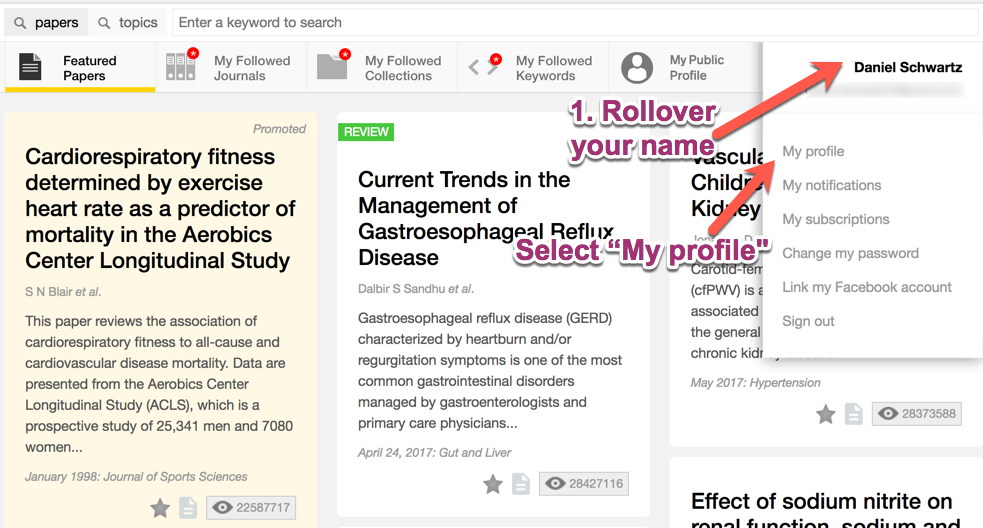
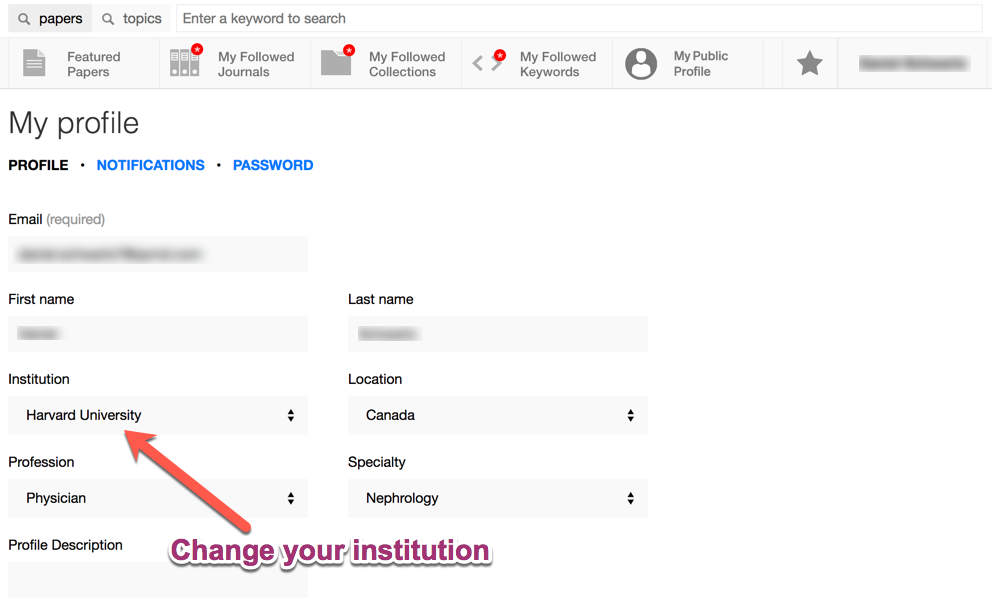
Changing Your Institution on the Read by QxMD Mobile App
Example images on iPhone, but also applies to iPad and Android